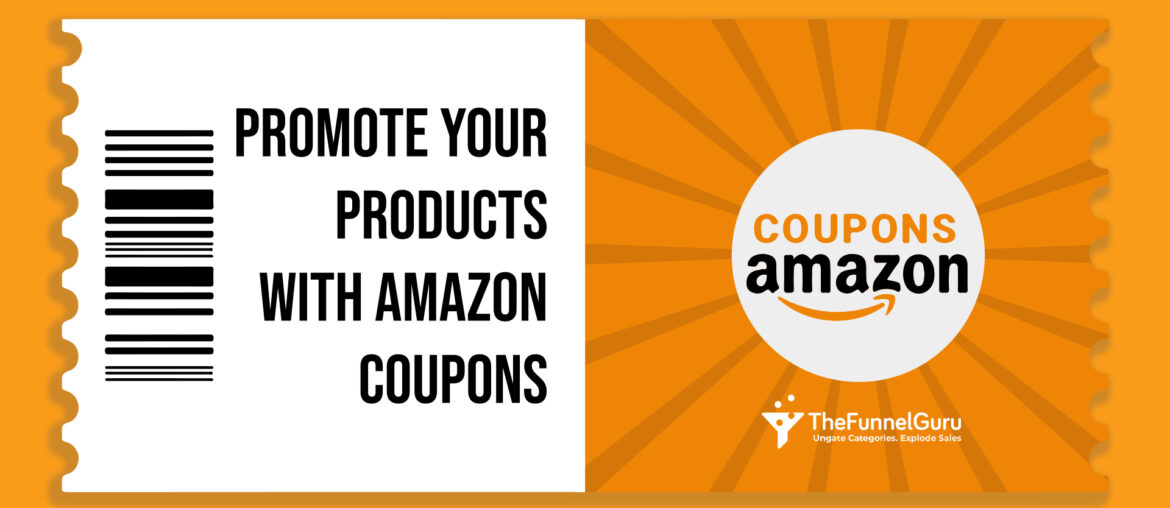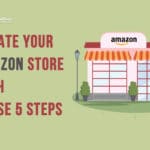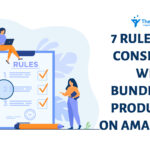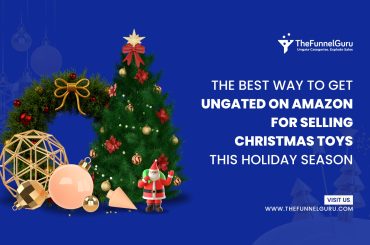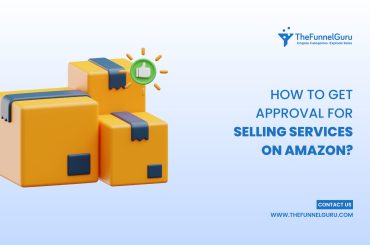Looking for a way to reward your existing Amazon customers and need to acquire new customers?
With Amazon Coupons, you can accomplish these and also drive more traffic, differentiate your brand from the competition, and get more sales.
In this post, you can able to know the steps that are included in creating an Amazon coupon.
AMAZON COUPONS
Amazon offers sellers a choice to create digital coupons, which are almost like the coupons used in brick and mortar stores.
This feature is simply another way to promote your business by offering customers a discount. Amazon Coupons can be either percentage off or money off discount offers.
BENEFITS OF AMAZON COUPONS
Amazon coupons make shoppers more inclined to click and buy. When buyers see you and your competitor’s products listed on the same page with the same price, offering extra % off can make them to click.
Those Amazon coupons can help increase sales conversions. It helps gain attention to your listing. The coupon will display on search results pages. This helps your listing to stand out from all the other listings.
HOW TO CREATE AMAZON COUPONS?
To create Amazon Coupons:
➤ Login to Amazon Seller Central.
➤ In Seller Central, navigate to the “Advertising” tab and select “Coupons” from the drop-down menu.
➤ On the Coupons page, click on the Create your first coupon button.
You’ll next be taken through the four-step Amazon coupon creation process:
STEP 1: SEARCH AND ADD PRODUCTS
In the first step, you will search for a particular product or group of products by entering each ASIN or SKU—you can add up to 50 ASINs on a single coupon.
You’ll then see your product listed, and you’ll click on the Add to coupon button to add that particular product to your coupon.
Once you’ve added all of the relevant products to your coupon, click on the Continue to next step button.
STEP 2: BUDGET AND DISCOUNT
To set the budget and discount specifics for your coupon: First, choose between a Money off and a Percentage off discount, and then type out the specifics for your discount.
Next, decide how much you want your customers to use the coupon. You can either limit a coupon usage to one redemption per customer, or you can allow your coupon to be redeemed multiple times by the same customer.
You’ll next set the budget for your coupon. There are two elements while deciding budget calculation, consider both when you set the budget for your coupon:
1. USD equivalent of the discount you are offering to customers
2. Amazon Redemption fees ($0.60 for every redemption)
Amazon will automatically deactivate coupons once they have reached 80% of the total budget.
Once you’ve determined the total budget for your coupon, enter the amount into the Budget field, and then click on the Continue to next step button.
STEP 3: SCHEDULE AND TARGET AMAZON COUPON
In this section you need to provide a coupon title – this is the text customers will see when they preview your coupon.
You can also target specific groups of customers such as Prime members, Amazon Student members, or Amazon Mom members if you wish to.
Once you’ve selected your audience, you will need to schedule your coupon. You can select duration between 1 to 90 days.
If you need to run your coupon for longer than 90 days, you will need to resubmit the coupon once it has expired.
STEP 4: REVIEW AND SUBMIT AMAZON COUPONS
Review all of the details of your coupon and view a preview of what your coupon will look like.
Once it’s exactly as you want it, click “Submit Coupon.” Then, you will receive a message from Amazon informing you that your coupon was received and will be reviewed.
CONCLUSION
Coupons are a great way to stand out from the competition and grab customers’ attention while Amazon has millions of products.
While selling products on Amazon, remember that you have to ungate certain products from the restriction.
Ungating on Amazon is not as easy as you think, but we have a solution for you. TheFunnelGuru, ungating service provider who are experts in this field, gets you ungated in any of the categories.
Get Ungated By TheFunnelGuru and Sell More Products On Amazon.
For more info, Visit TheFunnelGuru Blog For More Updates…!!!